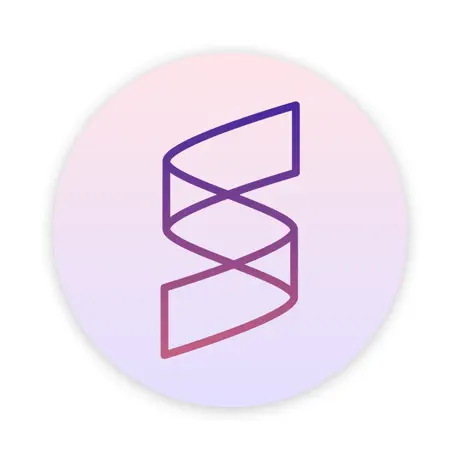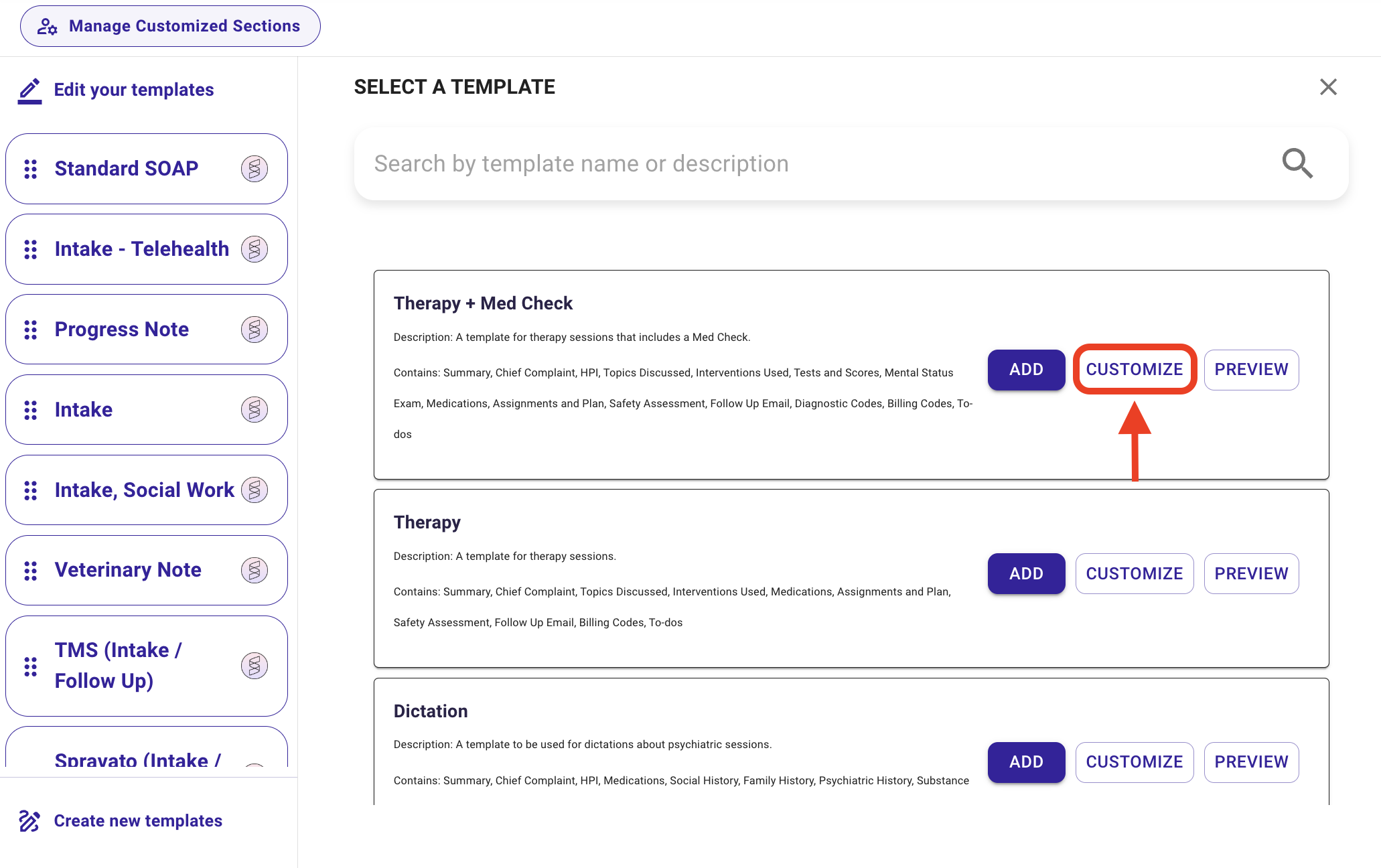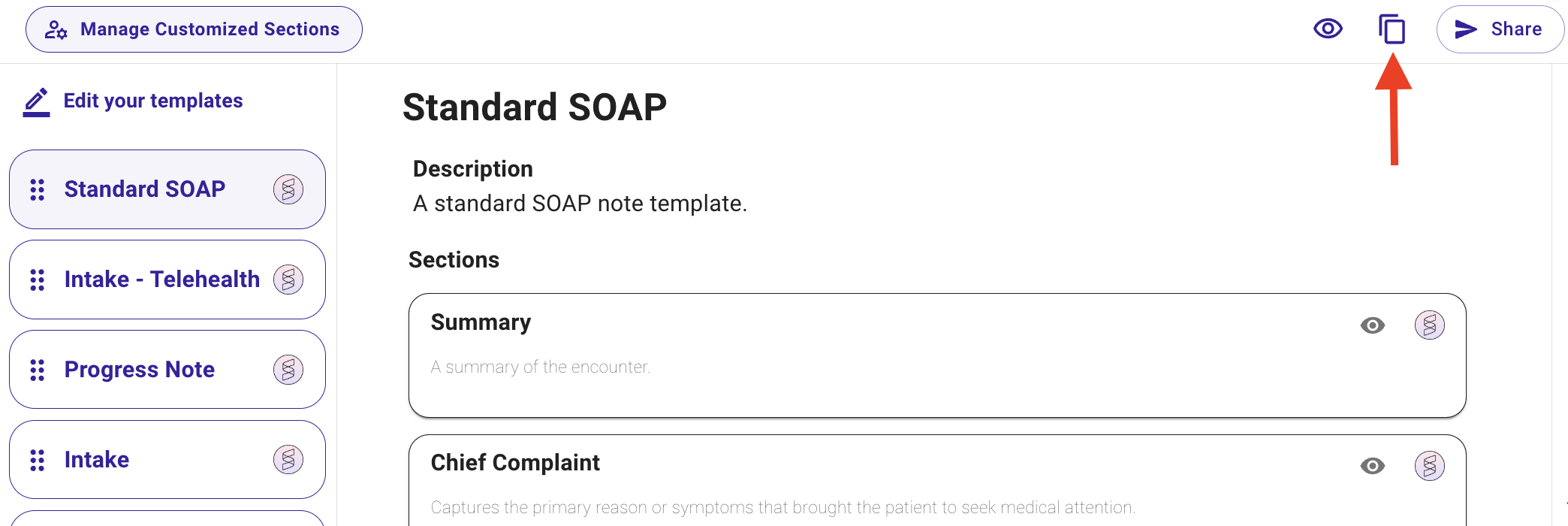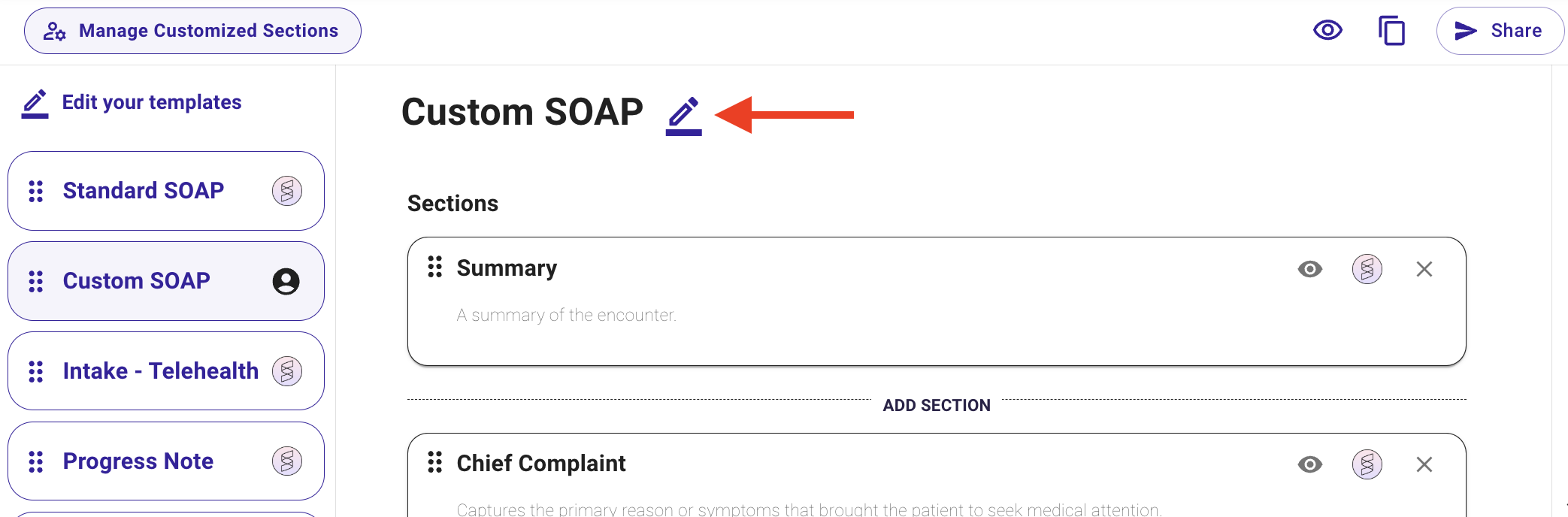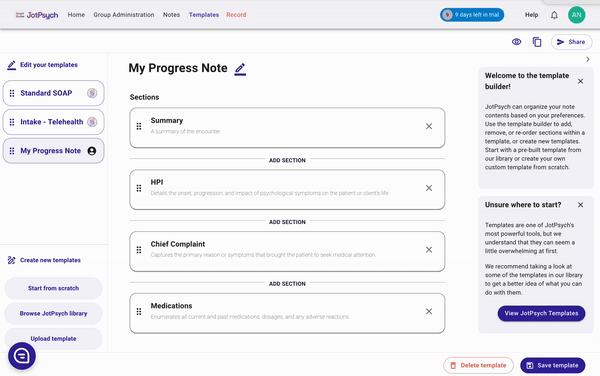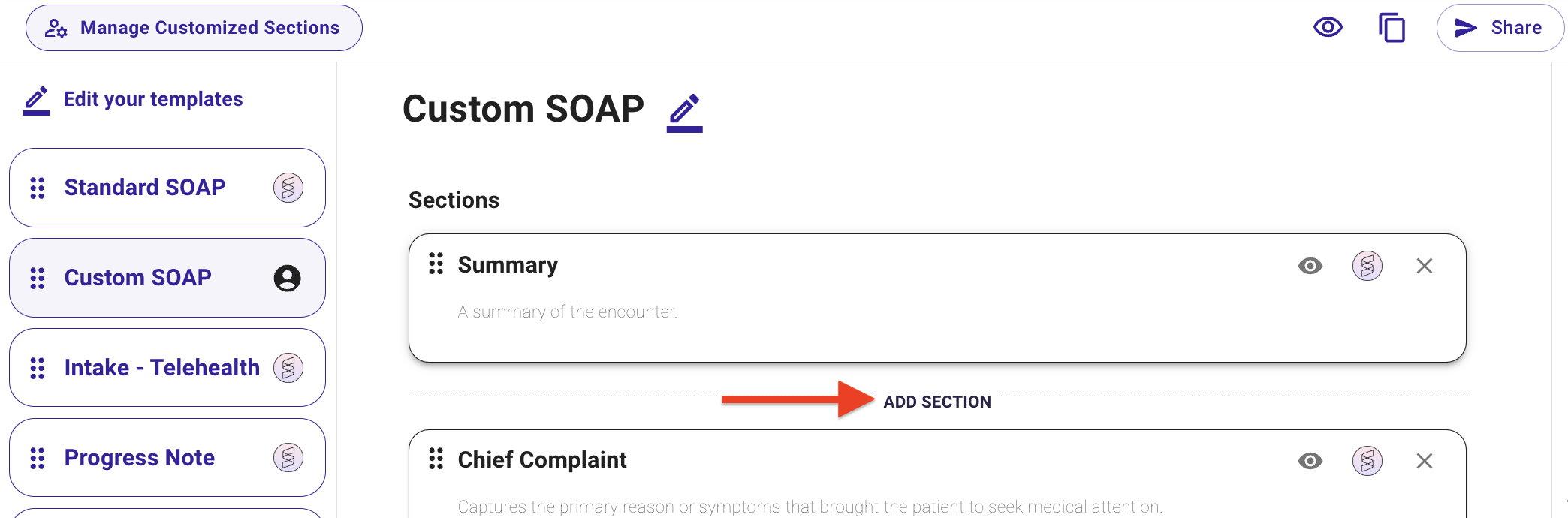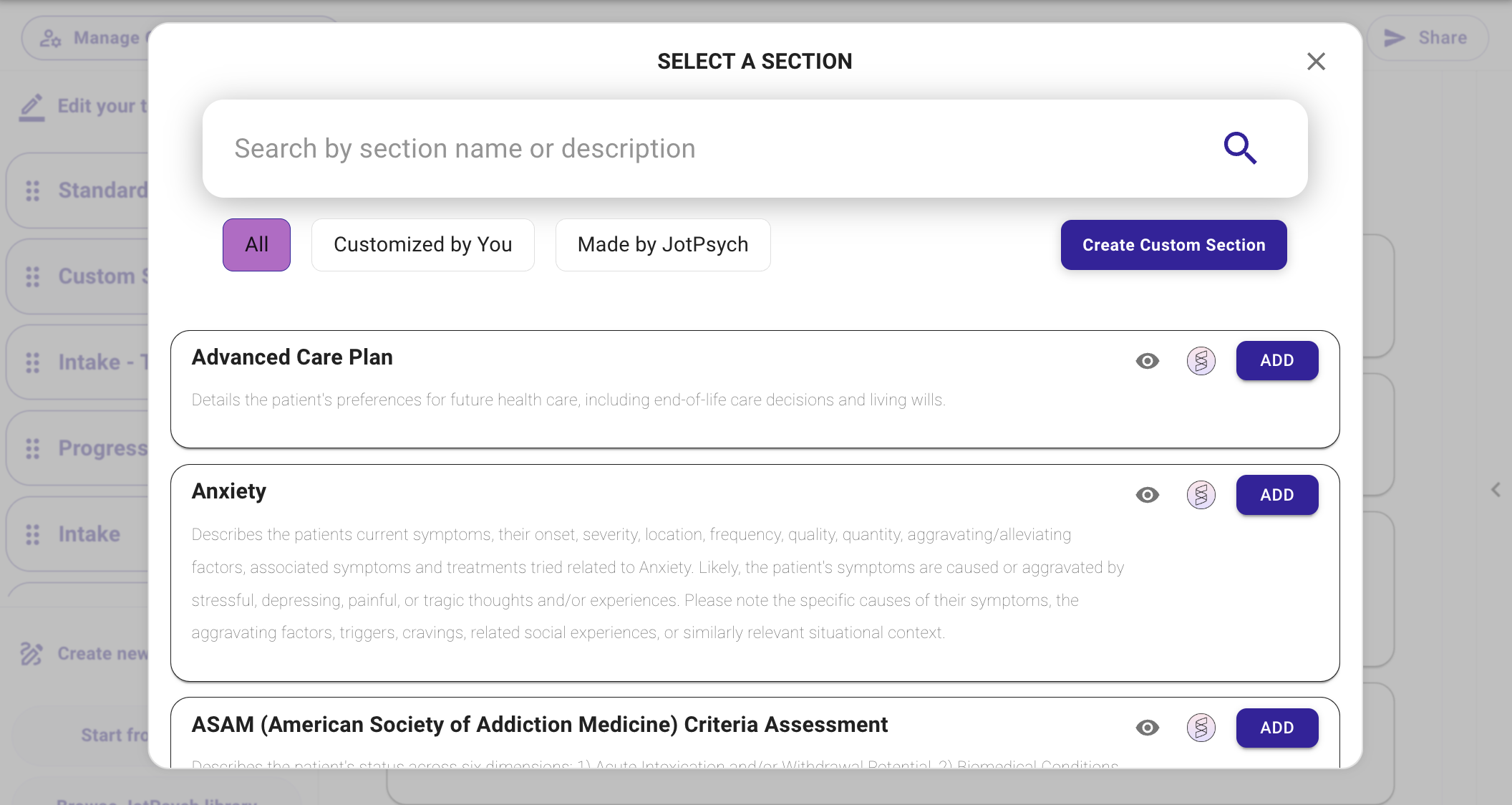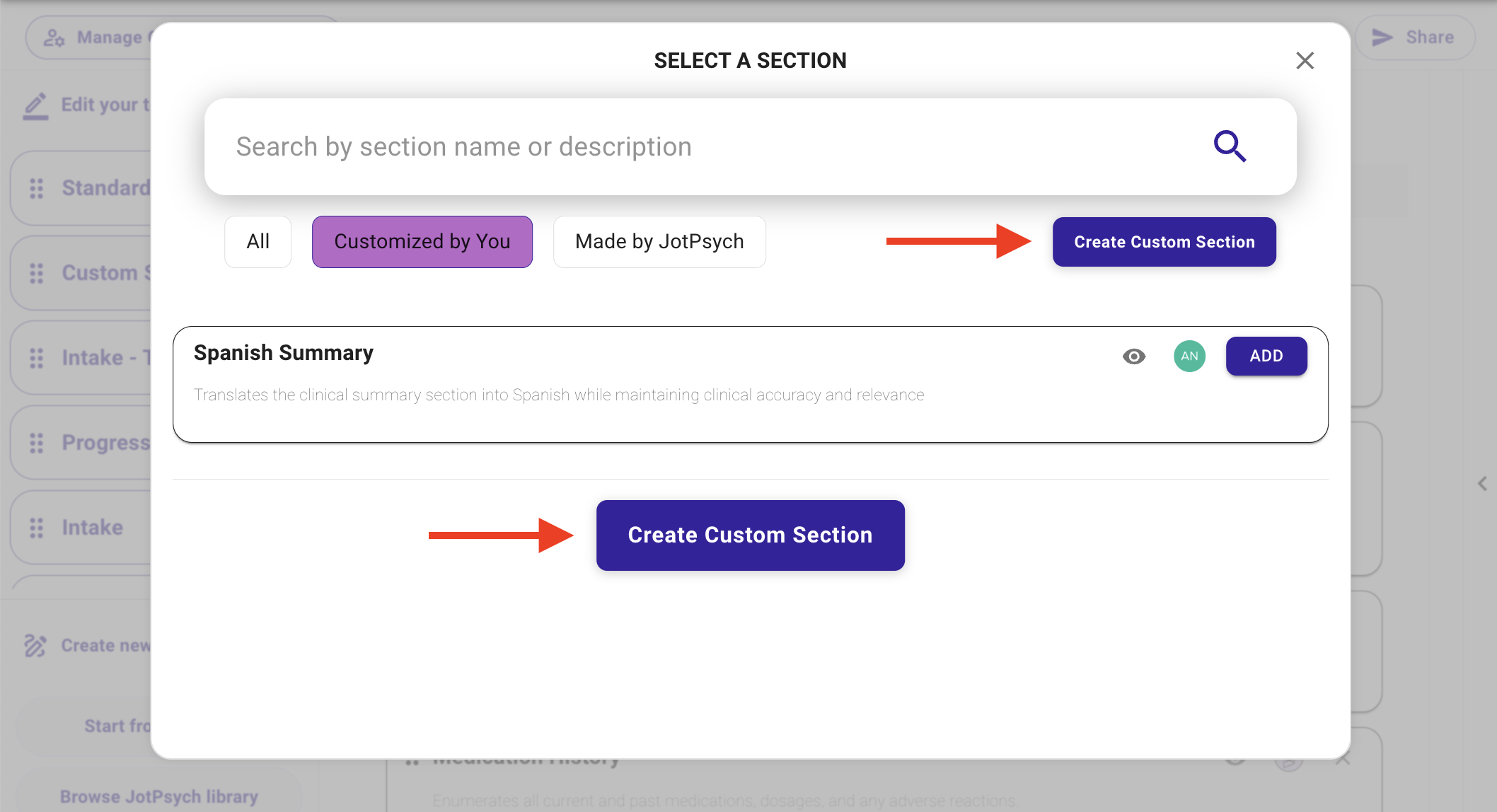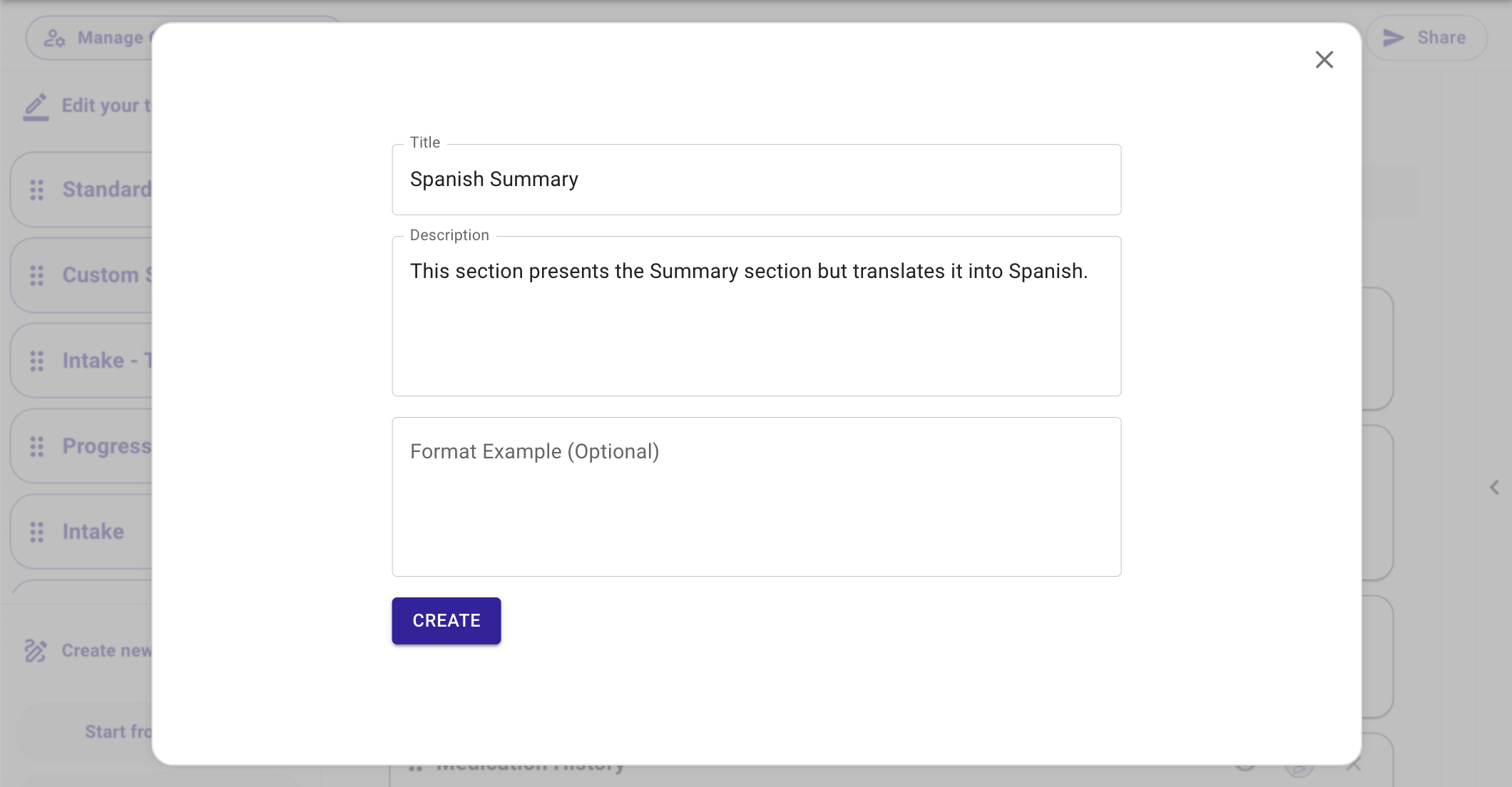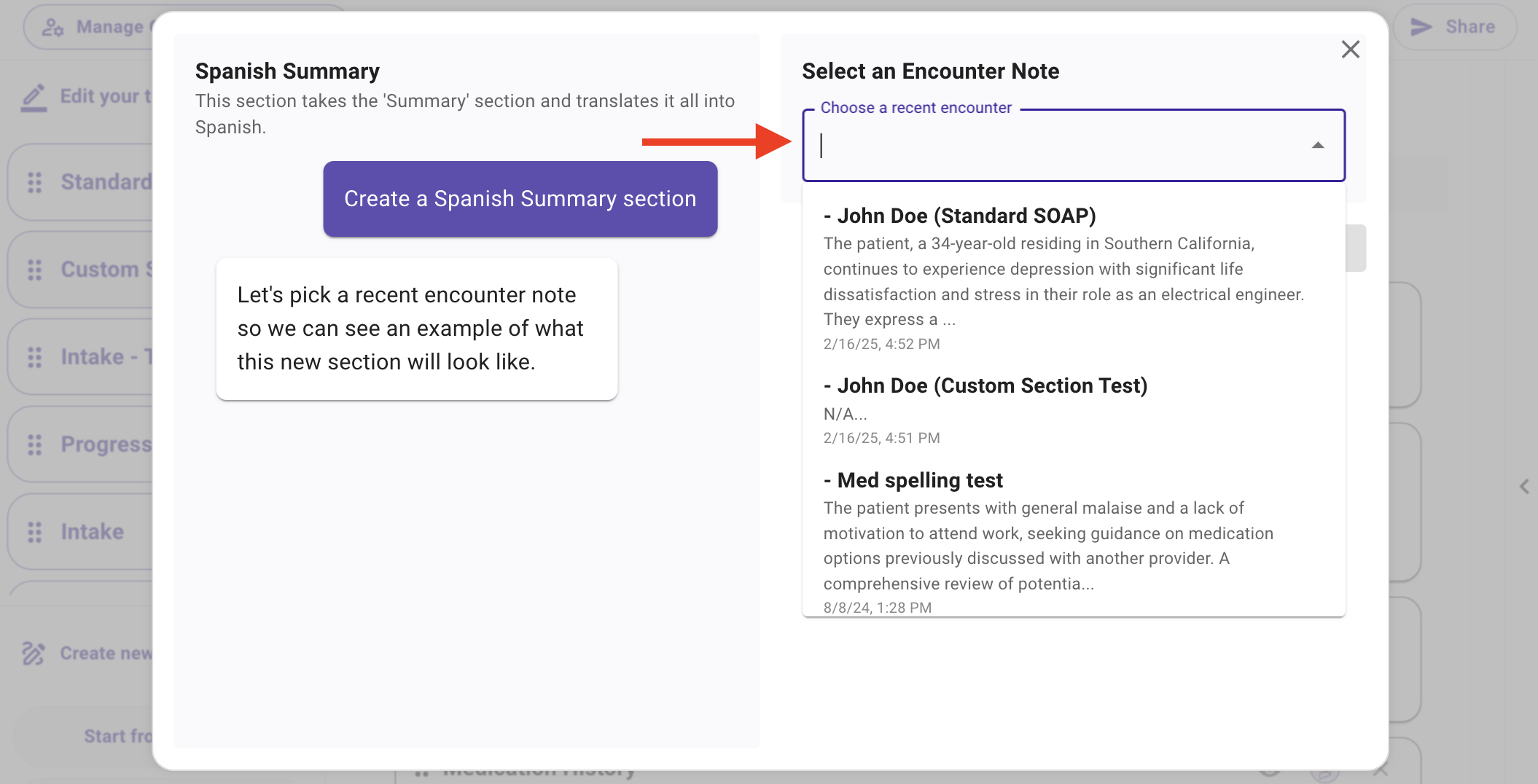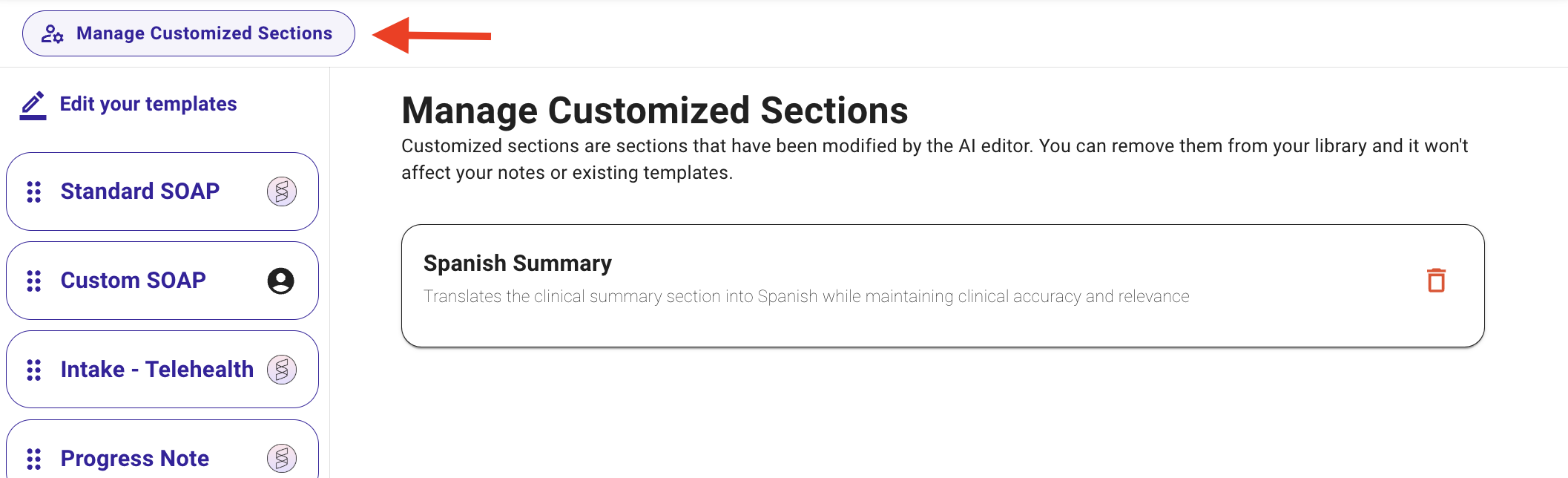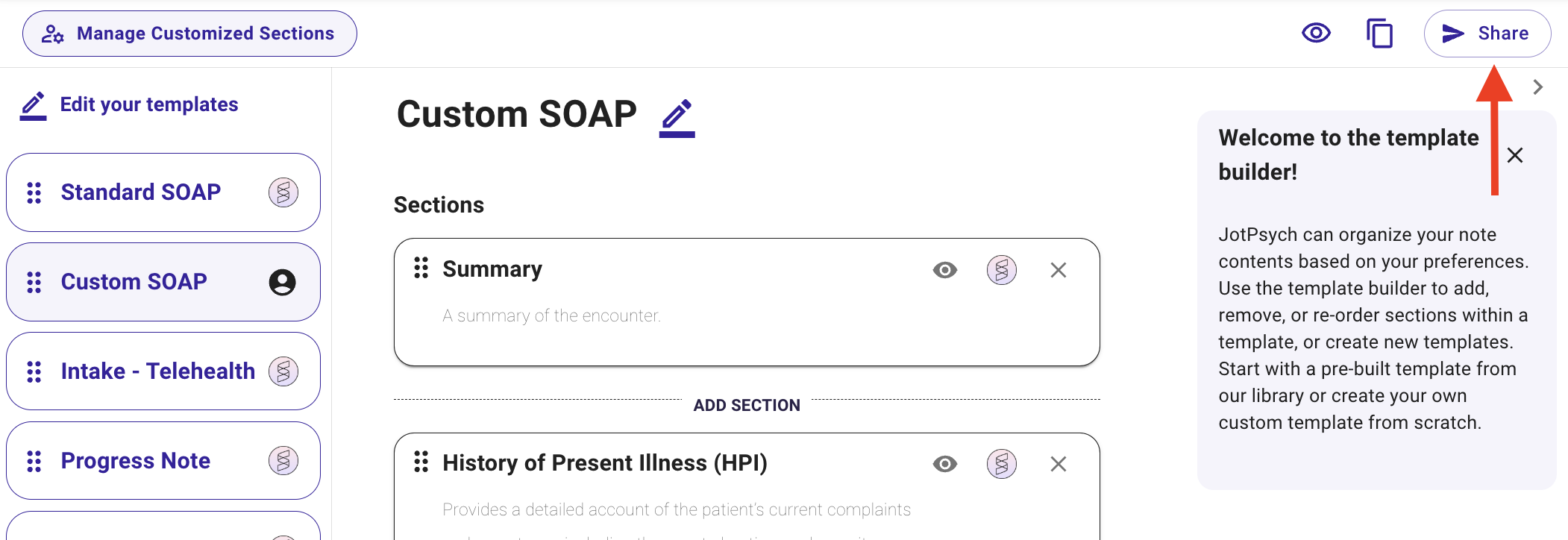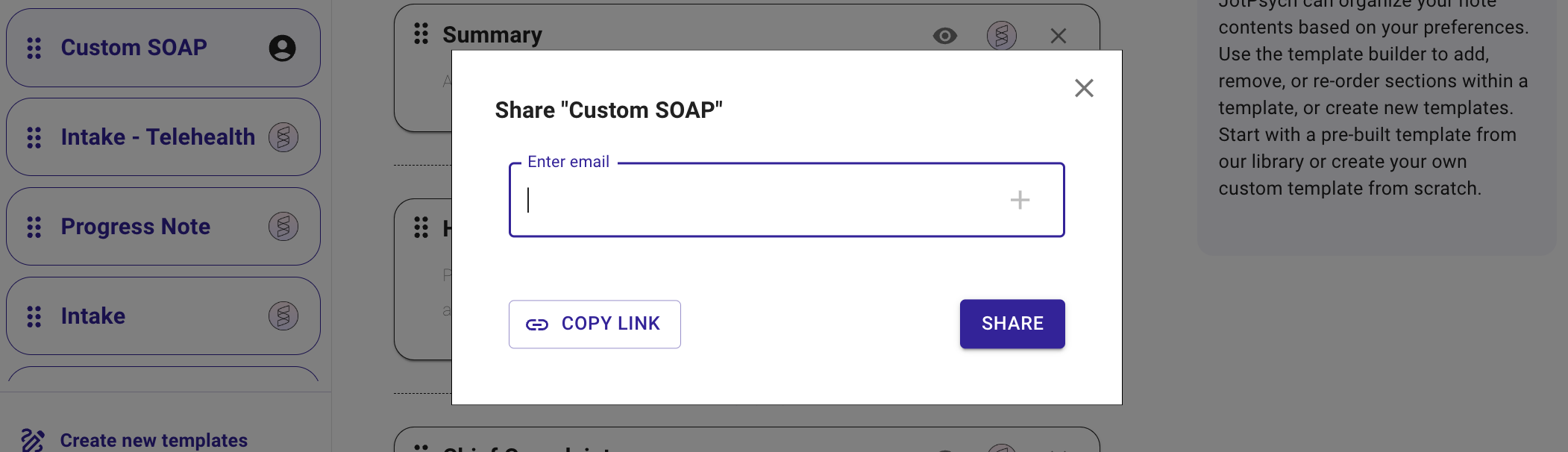How to Create a Custom Template
What is a JotPsych template?
A template defines the structure, flow, and sections of your session note (e.g., HPI, Mental Status Exam, Assessment, Plan).
Templates guide how the AI generates notes — ensuring your notes follow a consistent format and match your clinical or billing needs.
Why create a custom template in JotPsych?
Customize the layout to match your personal workflow or documentation style.
Ensure notes reflect the specific requirements of your specialty, workplace preferences, or EHR.
Save time by skipping edits — notes come out closer to what you want from the start.
How to create a custom template
JotPsych allows you to create a custom template in several ways:
Customize an existing JotPsych template: Start with a built-in template (e.g., Med Check + Therapy) and tailor it to your workflow. You can add, remove, or reorder sections to suit your preferences.
Upload your own template: Use our Template Builder to bring in a template you already use, and let AI convert it into a JotPsych-compatible format. For more details, please see article here: https://jotpsych.frontkb.com/en/articles/6141249
Build from scratch: Create a fully custom template by adding and organizing your own sections from the ground up.
The rest of this guide will show you how to customize an existing JotPsych template. For instructions on how to use Template Builder to upload your own template, see this article: https://jotpsych.frontkb.com/en/articles/6141249
Customizing an existing template
You can customize templates either from inside a note or from the Templates page
Edit from inside a note: While viewing a note, use the template controls at the top of the page to delete, reorder, or add sections. Changes update the note immediately and are saved to the current template.
Customize from the Templates page: Click the Customization tab at the top of the JotPsych screen and select Templates.
Find an existing template to customize through the following options:
Option 1: Click Browse JotPsych library on the lower left corner of the screen. Find the template you want to customize and click Customize.
Option 2: Click the template you want to customize on the left panel of your screen. Some commonly used ones will show up here (e.g., Intake, Psychiatric Progress note, etc.). Then click the duplicate icon on the upper right corner of the screen.
Name your template: Give your template a name by clicking on the pencil icon so that you can choose it when you’re setting up your recording before a session.
Remove any sections you don't want in your template by clicking the X icon in the right corner of the section.
Modify the order of sections within your template by dragging and dropping them into your preferred sequence. The way you organize sections in your template is how they will show when reviewing notes.
Add new sections by clicking the Add Section button in the desired location of the new section.
Add an existing section by searching the JotPsych library (e.g., Assessment and Plan, Add-On Psychotherapy, etc.)
You can also add a new section customized to your needs. See the next bullet for instructions.
If you would like to create an entirely new section, click Add Section, then Create Custom Section.
Give your section a title, a description that tells JotPsych what you want in your section, and an optional formatting example.
Click Create.
This will prompt you to select a recent note. JotPsych will then use the note you choose to show you an example of what your custom section will look like.
You may "chat" with the AI to refine how you would like your custom section to be presented.
After fine-tuning your custom section, click save and begin adding it to your custom templates. You can access and manage your custom sections from the template builder.
Click Save Template when you are done editing the template.
FAQs
I created a new template. Can I swap my previously created notes onto this new template?
Yes! JotPsych allows you to take your previously created notes and regenerate them using a different template
Navigate to the note, then click Switch Template in the upper right corner of the note.
Select the new template you want to use.
Click Regenerate note. JotPsych will create a new note using the selected template. Your original note will still also be available.
Can I share templates with friends / colleagues?
If you want to share your template with a friend or colleague, click "Share" in the top-right corner when viewing your template.
Then, either type in an email or copy the link to share your template.