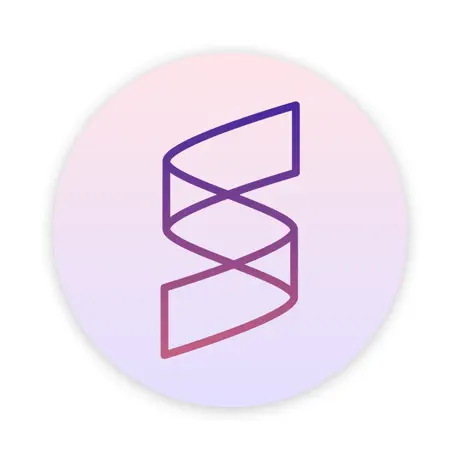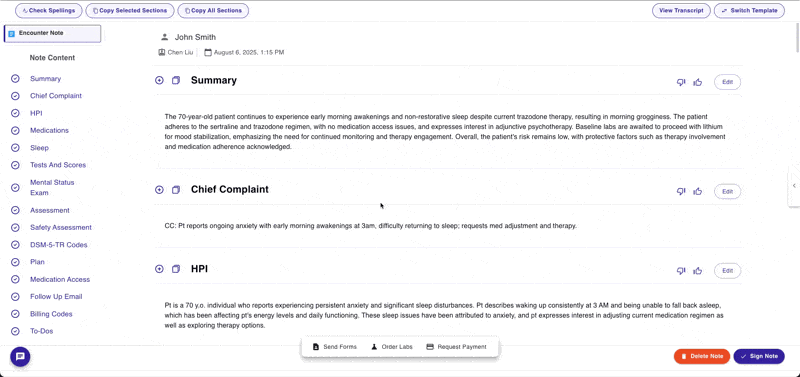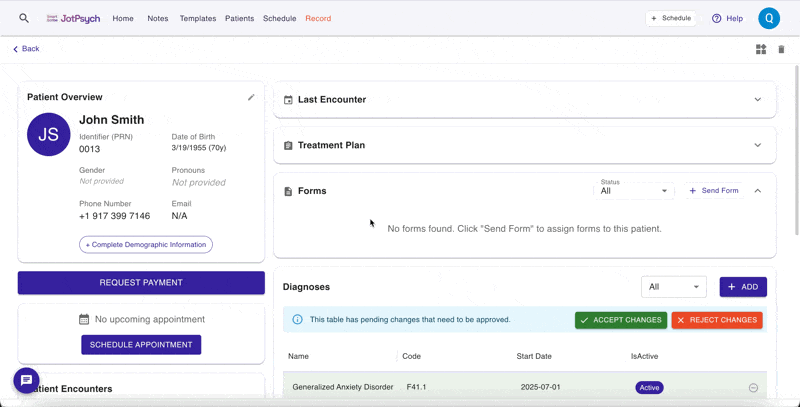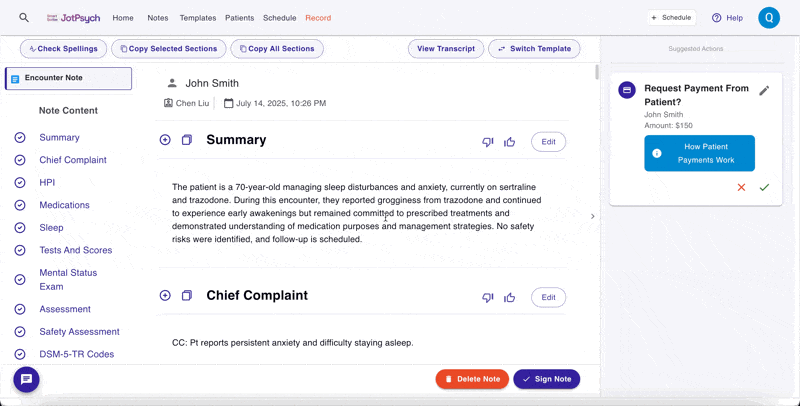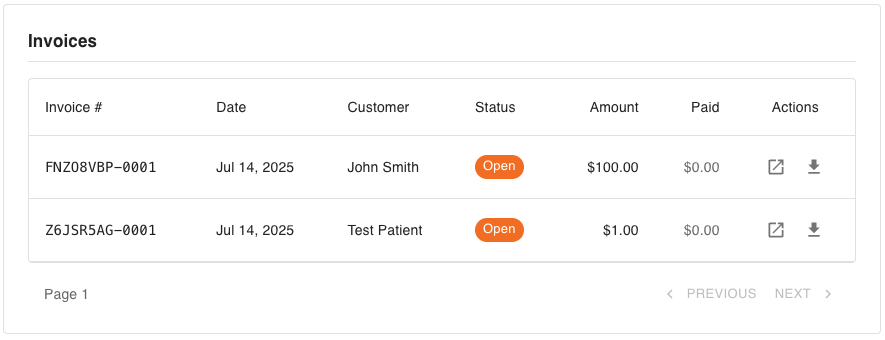How to request patient payments in JotPsych
Why request payments in JotPsych?
Save time and skip the hassle – No more manual invoicing, card readers, or separate payment apps.
Fewer tools to manage – Generate notes and submit payments all within JotPsych— no context switching required.
Smarter payments coming soon – In the future, JotPsych’s AI will help predict the right payment amount and timing based on session type and past activity—so you can focus on care, not collections.
How to request payments in JotPsych
JotPsych enables flexible payment requests in several locations:
Within a JotPsych note. Click the "Request Payment" button on the toolbar at the bottom of a JotPsych note.
From the Patient / Client profile (in the Patient / Client tab)
Open a patient’s profile and click “Request Payment” to send a charge at any time.From the Appointment view (in the Schedule tab)
Click on any appointment in your calendar to open the session details, then select “Request Payment”Right after a note is generated
A smart Action Card appears after you create a note, prompting you to request payment with one tap—fast and easy for session-based billing.
1. Requesting payment within a JotPsych note
Navigate to a Jotpsych note
At the bottom of the note, click the Request Payment button on the floating toolbar
Note: The first time you request a payment in JotPsych, you’ll be securely redirected to Stripe Connect to set up your account.
Stripe is a trusted payment processor used by many healthcare platforms to handle patient payments. They’ll guide you through a quick setup to verify your identity and bank details—this only takes a few minutes and ensures funds can be deposited directly into your account.
You’ll only need to do this once.
Enter the amount, reason for payment, and due date
Note: payment requests are sent by SMS. If you do not have a mobile number in the patient / client profile, you can enter the number directly here. The patient / client profile will be updated with this info.
Click Send Request
2. Requesting payment from the Patient / Client profile
Click on the Patients / Clients tab in JotPsych
Select the Patient / Client you want to request payment from
Click Request Payment
Enter the amount, reason for payment, and due date
Click Send Request
3. Requesting payment from the Appointment
Click on the Schedule tab in JotPsych
Select the Appointment you wish to request payment for
Click Request Payment
Follow the same steps as requesting from the Patient / Client profile
4. Requesting payment from an Action Card
After you generate a note, an action card will appear suggesting that you Request Payment from Patient / Client?
Click the card to edit the fields -- you can select the amount, reason for payment, and due date
Click the check mark to submit the payment request
How to track your payment requests
Go to your account settings by clicking the icon in the upper right corner of JotPsych
Click Payment Settings
Here you can track the payments you've sent and see their status, view and download invoices to see more details, and see additional information by opening your Stripe Dashboard
FAQs
How do payment requests work in JotPsych?
When you request a payment, your patient will receive a secure link via SMS to pay online. Payments are processed through Stripe Connect, a secure platform used by thousands of healthcare providers.
Is there a fee for requesting payments through JotPsych?
A processing fee of 2.9% + $0.30 per payment will be automatically deducted from your payout. The majority of this fee covers secure Stripe payment processing and transaction costs.