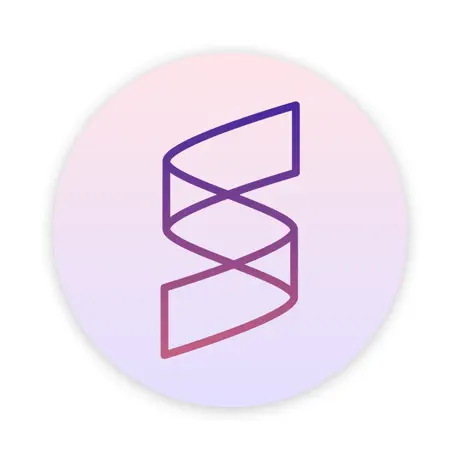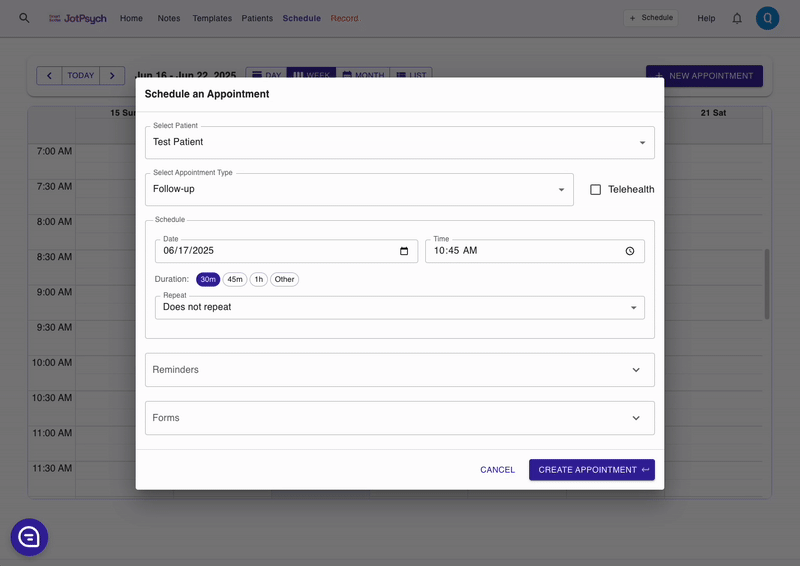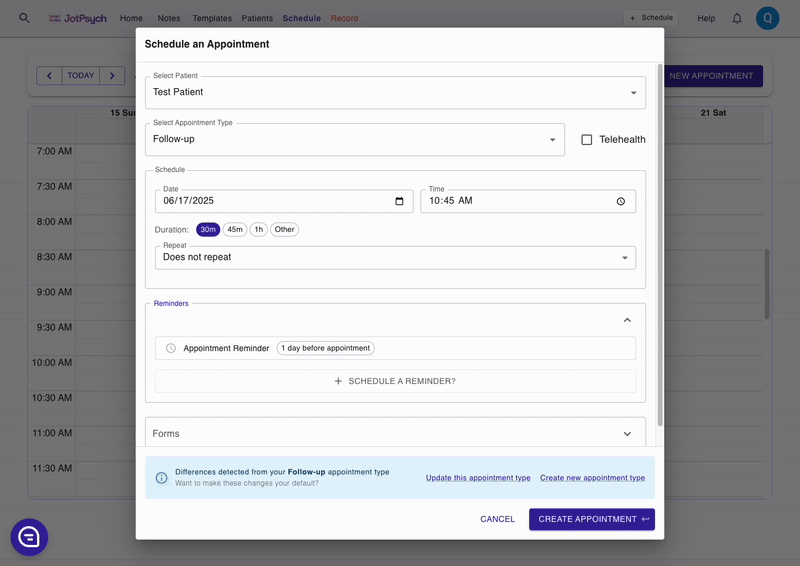Schedule automatic appointment reminders, forms, and questionnaires
Why schedule automatic appointment reminders and forms in JotPsych?
Reduce no-shows and late cancellations: easily keep patients informed and confirm appointments ahead of time without having to manually send reminders.
Save time on administrative tasks: streamline paperwork by automatically sending intake forms, screeners, and questionnaires before each visit.
Improve patient experience: help your patients show up on time and with the necessary information to ensure a smooth experience
Customize your workflow: JotPsych offers flexible scheduling options for when reminders and forms are sent based on appointment type
How to schedule automatic reminders and forms:
Navigate to the Schedule tab within JotPsych
Click on the New appointment button or select the date and time of the appointment directly in the calendar
Select a Patient
Note: your Patient must have a phone number and date of birth stored in his / her patient profile in order for JotPsych to send reminders and forms
You can add the patient information directly in this screen by clicking update patient info in the Forms and Reminders boxes
Select the Appointment Type (e.g., Intake, Follow-up)
Enter in the details within the Schedule box (e.g., date, time, duration, repetition)
To schedule an automatic appointment reminder, click Reminders
Under the Remind dropdown, select when you want to send the reminder
Click Schedule to set the reminder.
Your patient will be sent a text message to confirm his / her appointment based on your scheduled time
Once the patient receives the text message reminder, he / she can click a link to confirm the appointment
If the patient confirms the appointment, you will see a check appear next to the appointment on your calendar
You can schedule multiple reminders by clicking + Schedule a Reminder?
To schedule the sending of forms and questionnaires, click Forms
Select a form, screener, or questionnaire that you want to send the patient.
Select when you want to send the form to the patient.
Click Schedule to schedule the form sending. Your patient will receive a text message with a link to form(s). He / she can click on the link to complete the form. The data will be stored in the patient profile within JotPsych.
You can schedule the sending of additional forms by clicking + Schedule a Form?
If you want to make these settings the default for your selected appointment type:
You should see a notification in a blue box Appointment Type Changes Detected
Hover your mouse over Update [APPOINTMENT TYPE]. Review the Forms and Reminder schedule settings
Click Update [APPOINTMENT TYPE]
Now each time you create an an appointment with this Appointment Type, your preferences for sending forms and reminders will be populated by default
Click Create Appointment
FAQs
What is an Appointment Type in JotPpsych?
An Appointment Type in JotPsych represents the type of session you're doing as a clinician -- such as an intake, follow-up, med management + therapy, etc.
When you select an Appointment Type during scheduling, JotPsych automatically applies your preferred settings for that type of session. This includes:
Default note template (e.g., Intake template for intake sessions)
Session duration (e.g., 30 min for a follow-up)
Any scheduled reminders (e.g., send a text reminder 1 day before intakes)
Any forms or questionnaires to send ahead of time
Appointment types help streamline your workflow by making scheduling, communication, and documentation faster and more consistent. You just have to set things up once and JotPsych will remember your default preferences for future sessions of the same appointment type.
For more information on how to use Appointment Types, see this article: https://jotpsych.frontkb.com/en/articles/6324289