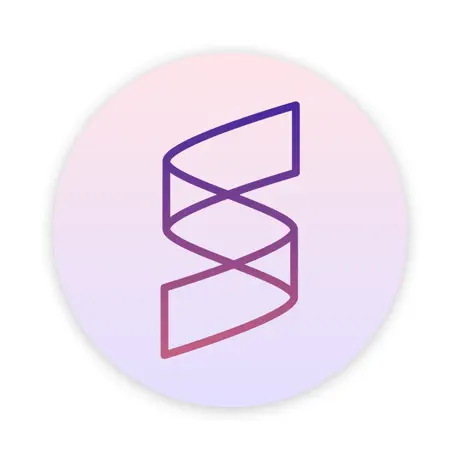How to fix common recording and note creation issues
Here are some approaches to fix simple issues that arise from time to time when you are trying to record a session or generate a note
1. I recorded a session but can't find the recording
Sometimes after recording a session we forget to click Create Note or we click Save for Later and we can't find the recording. Here's a way to see if you can recover the recording. This should work as long as you actually recorded the session.
Navigate to the Schedule tab at the top of the JotPsych screen
Find the date and time of the session within the Schedule
Click the session, which should being up an Edit appointment screen
Expand the Edit appointment screen by clicking the expand icon in the upper right corner
This should bring back the encounter you saved, and you can click Create Note
Note that we recommend you create the note after each encounter if you have time to ensure that the audio is saved and the note is generated.
2. I am doing telehealth and the recording is not picking up my patient's audio
When this issue arises, you need to share the audio from your telehealth platform with Jotpsych through the following steps:
First click the headphones icon next to the blue microphone button.
Next, click the blue microphone button to start recording your session
A pop-up should appear. Select the tab within your browser where the telehealth session is being conducted to allow JotPsych to pick up the audio from that platform
Once the session is completed, click the red circle to stop recording.
3. I'm getting a message that my audio is being managed in a separate tab
There are two ways to resolve this issue:
First, try clicking the link Record in this one at the bottom of the message
If that does not work, you should try Clearing Cache and Cookies in your web browser. Below are the instructions for how to do this in Chrome
Click the 3 vertical dots on the upper right of the browser
Click delete browsing data
Select the appropriate time frame (typically 24 hours or last 7 days), which should cover when the error started
Make sure Cookies and Cached images and files are selected
Click Delete data
You will need to sign back in to JotPsych after this