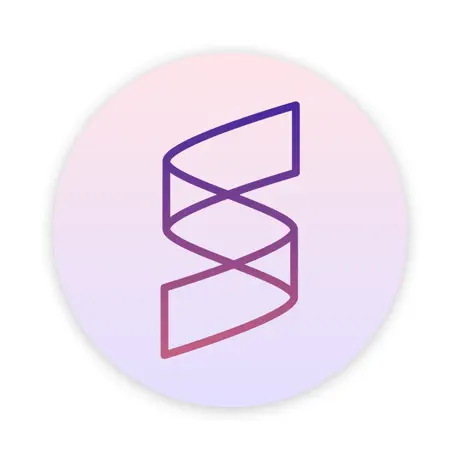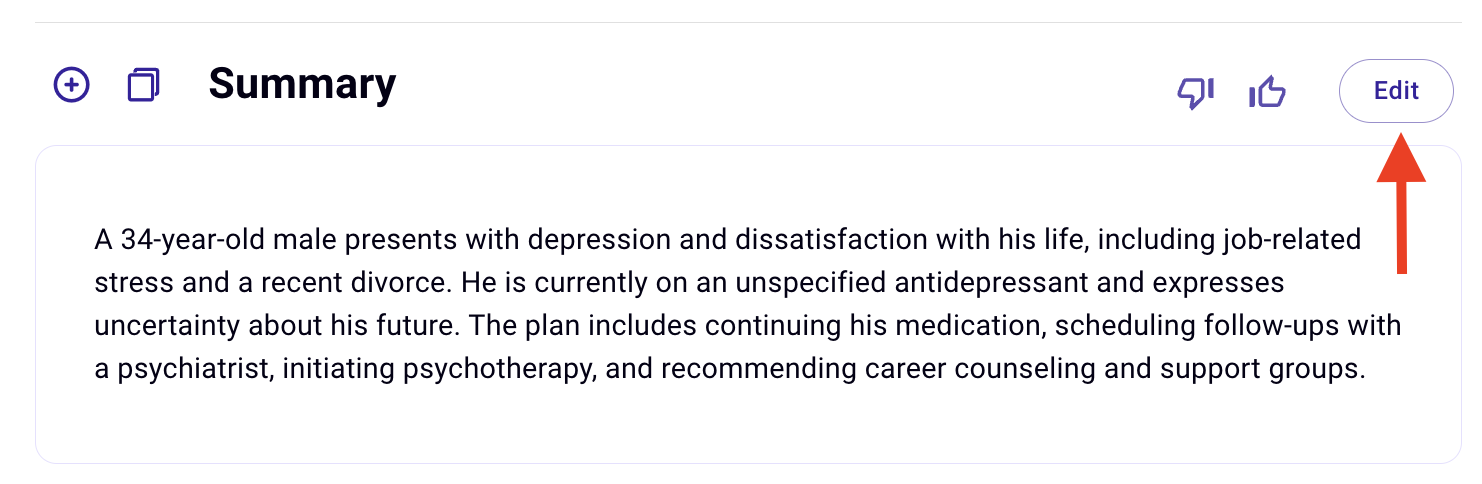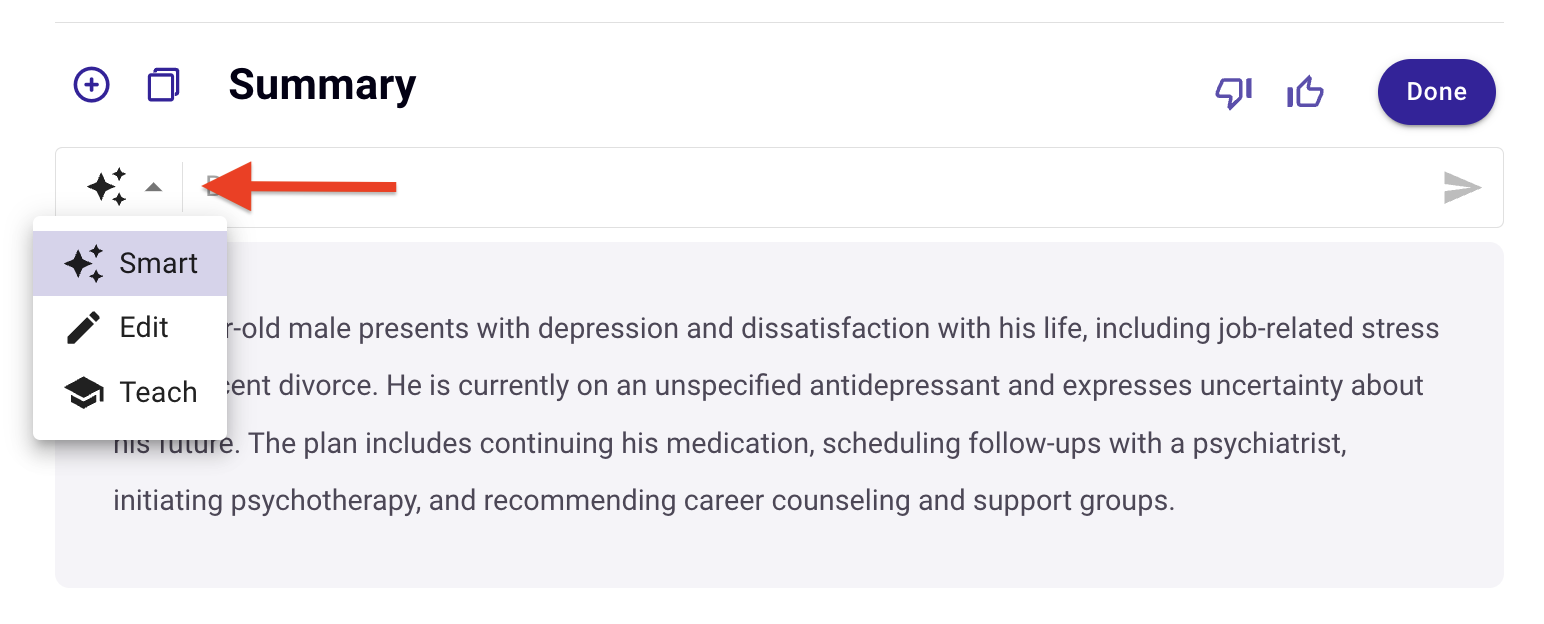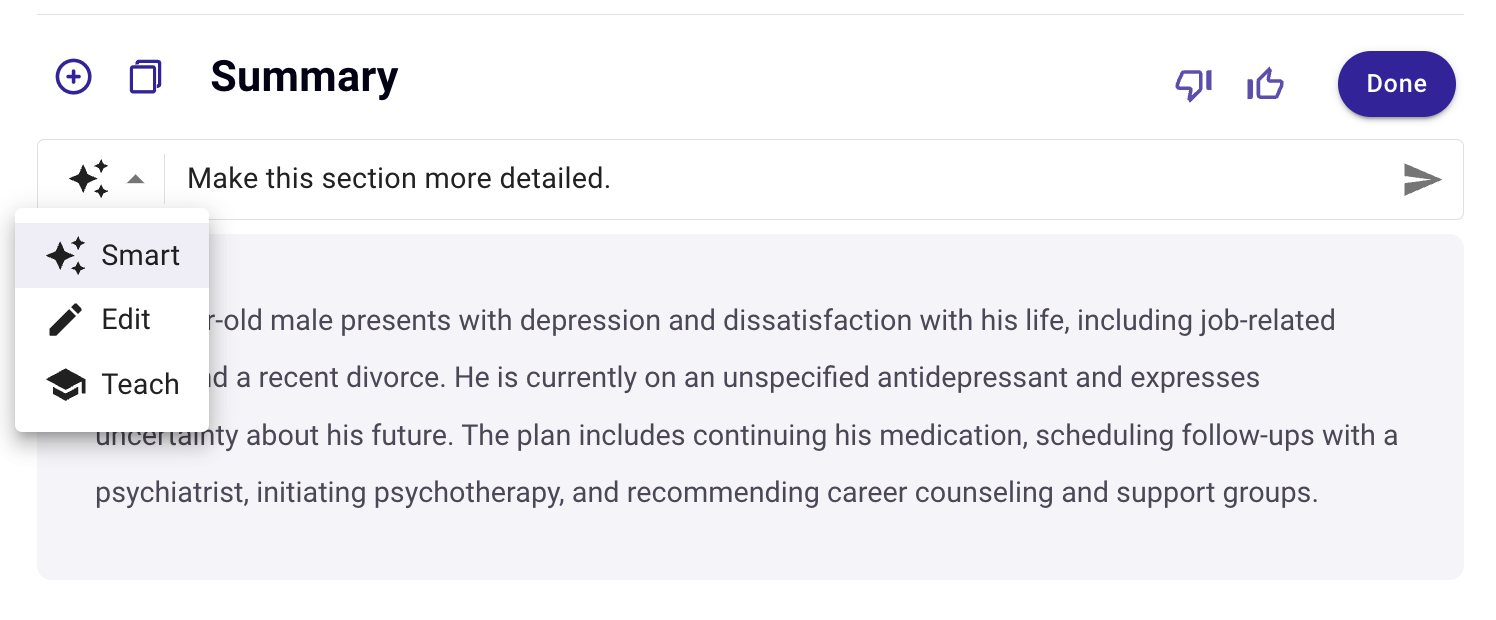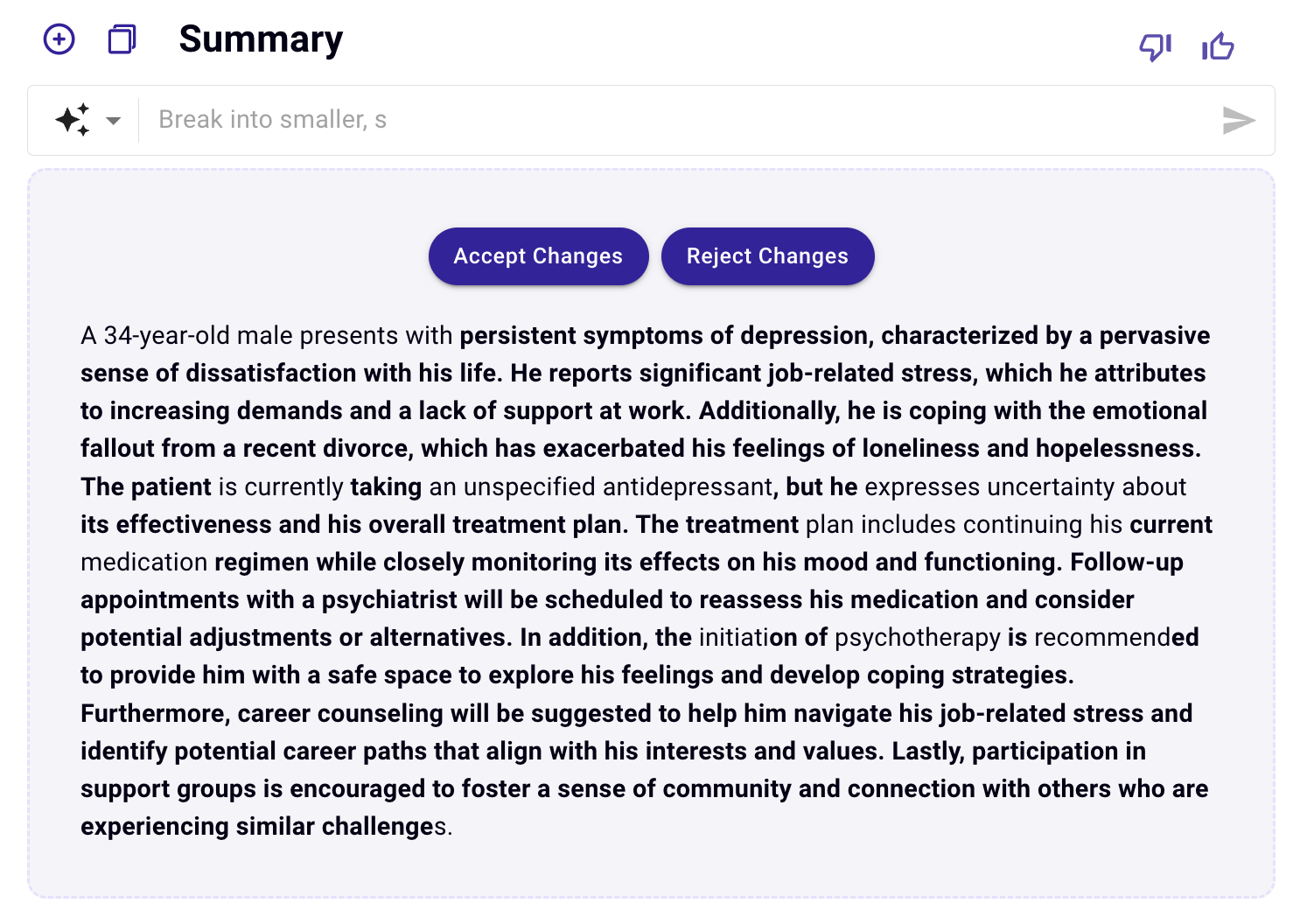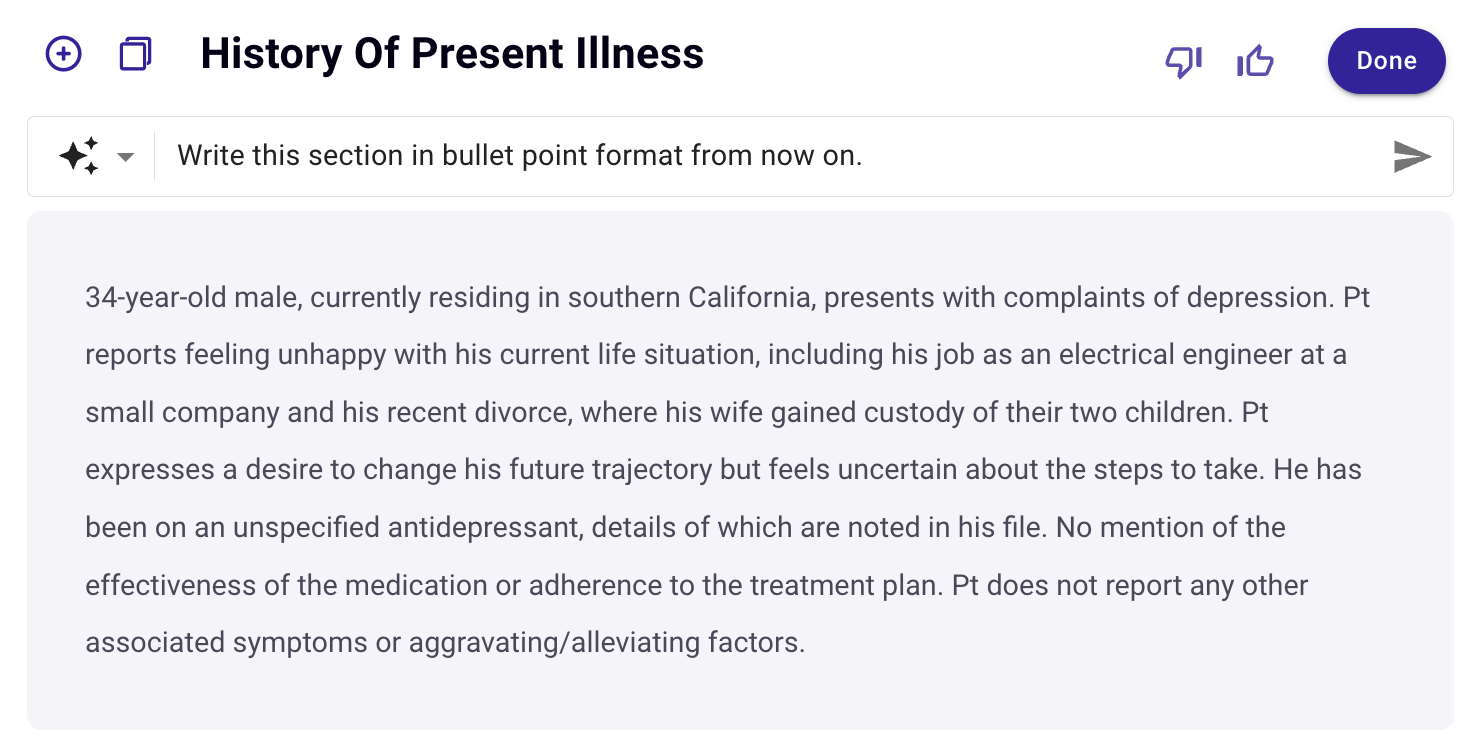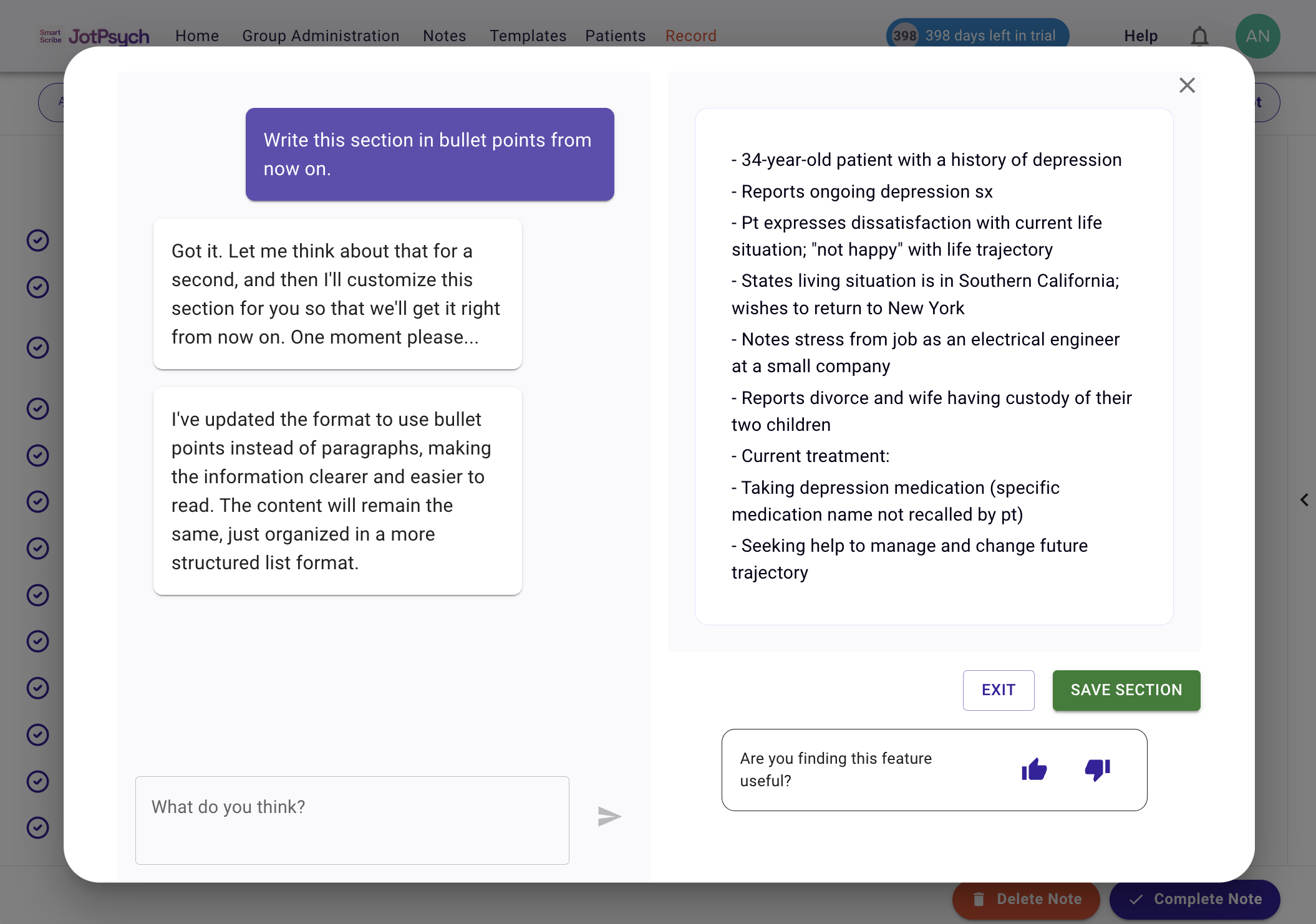How to Edit Your Note
What are the ways you can edit your note in JotPsych?
JotPsych provides several options for you to edit your note to match your exact preferences and documentation style:
Direct edit: make direct edits to the note (e.g., delete / change certain words and phrases). Recommended for minor tweaks and fixes
AI edit: instruct AI to edit the note to better meet your needs. Recommended for broader changes (e.g., in tone, terminology, length) and / or changes you want the AI to remember. There are several AI editing modes:
✨Smart: tell the AI how it can improve your note and it will automatically determine if your edits are geared towards the particular note or if you want a more permanent adjustment that will stick in future notes.
🖊️ Edit: tell the AI to make one-time changes to the specific note secton
🎓 Teach: tell the AI how you want your section to be permanently structured for all future notes!
How to direct edit your note
Find the section of the note you want to edit. Click the Edit button.
The section now acts as a text editor. You can delete, add, or modify any of the existing text.
Click done when you have made your edits.
How to use AI to edit your note
Find the section of the note you want to edit. Click the Edit button.
Select your AI editing mode (✨ Smart, 🖊️ Edit, or 🎓 Teach). A reminder that Edit mode will apply for this note only and Teach mode will train the section for future notes as well.
Type in what you want to change and submit your request or press Enter.
If you make changes in 🖊️ Edit mode or are in ✨ Smart mode and the AI detects that you want to make a one-time edit, you will be asked to accept or reject changes:
If you make changes in 🎓 Teach mode or are in ✨ Smart mode and the AI detects that you want to make modifications that apply to future notes, you will be asked to revise and confirm the changes.
When 🎓 Teach mode is active, you can continuously submit requests and modifications to your section.
Once you are satisfied, select Save Section, and all future notes generated with this section and template dwill adhere to your specified criteria.
FAQs
What are some common prompts that will help me when using AI edit?
✂️ Make it more concise or more detailed
“Make this section more concise without losing important clinical detail.”
“Expand this section to include more detail about the patient’s response.”
🧠 Adjust medical context
“Add more clinical language appropriate for a psychiatric evaluation.”
“Simplify this to reduce heavy medical jargon.”
🔡 Change format
“Convert this section into bullet points.”
“Reformat this into full paragraph form.”
🎭 Change tone
“Make this sound more professional and objective.”
“Soften the tone to sound more empathetic and supportive.”
🔄 Swap out words or abbreviations
“Replace abbreviations with full words (e.g., ‘pt’ → ‘patient’).”
“Change any casual language to more clinical terms.”
🚫 Avoid hallucination / stay accurate
“Make this clearer but don’t add anything that didn’t happen in the session.”
“Reword for readability without assuming or inventing patient responses.”
I am trying to use AI edit but it isn't working. What am I doing wrong?
Here are some tips to make the best use of the AI edit feature while avoiding errors:
Avoid overtraining a section. When using Teach or Smart mode, try to limit the "instructions" to less than 5.
Be careful of when you are using Teach mode. Sometimes users will want to change a pronoun in a given section, but accidentally "train" the section to always use that pronoun. Use Edit mode if you want to just edit just one note.
Be specific about the change you want. Instead of saying “fix this,” try:
“Make this more concise” or “Add more clinical detail about the medication adjustment.”Don’t assume the AI knows your intent — spell it out.
For example: “Change this from bullet points to a paragraph” is better than just “Fix the format.”
How come the note isn't remembering my prompts after I've trained the session?
An important note to remember is that when we use AI edit to train a section, the "training" only applies to that section within that template. It does not apply to all sections within the template, nor to other templates.
So if you train the HPI section within the intake template, it will remember your edits for all HPI sections in Intakes, but will not apply it to HPIs in other templates (e.g., Progress Notes).
You will need to retrain sections in other templates if you want the same changes to apply.
How can I undo or reset customization of a section within a template?
If you've made some edits to a template section, and want to reset or undo those changes, follow these steps:
Navigate to the Templates tab at the top of the JotPsych screen (or Customizations --> Templates)
Click the Template you want to change on the left hand panel
Find the Section where you want to undo or reset customization. You should see a Star icon that says "Customized"
Hover your mouse over the Star icon and click Revert
Now your edits to the template section should be undone.