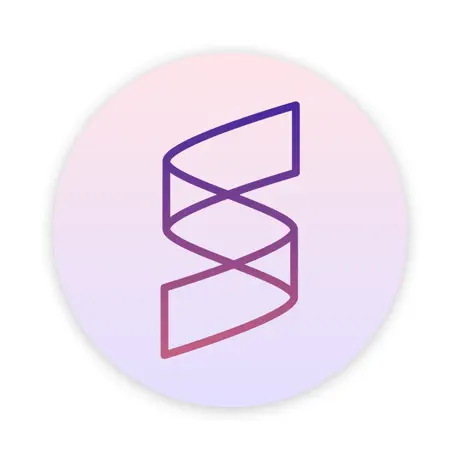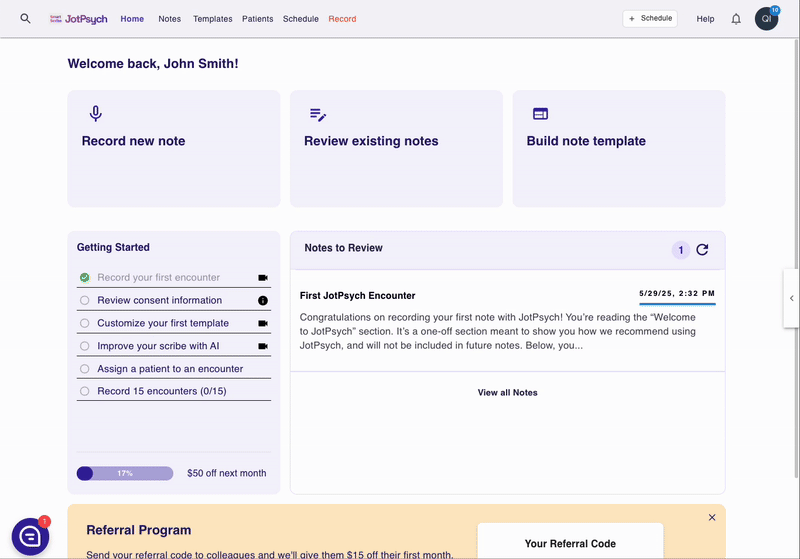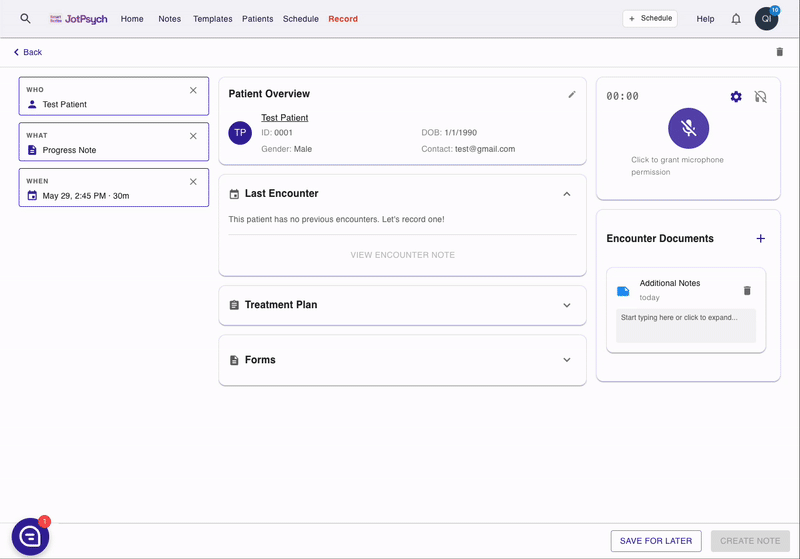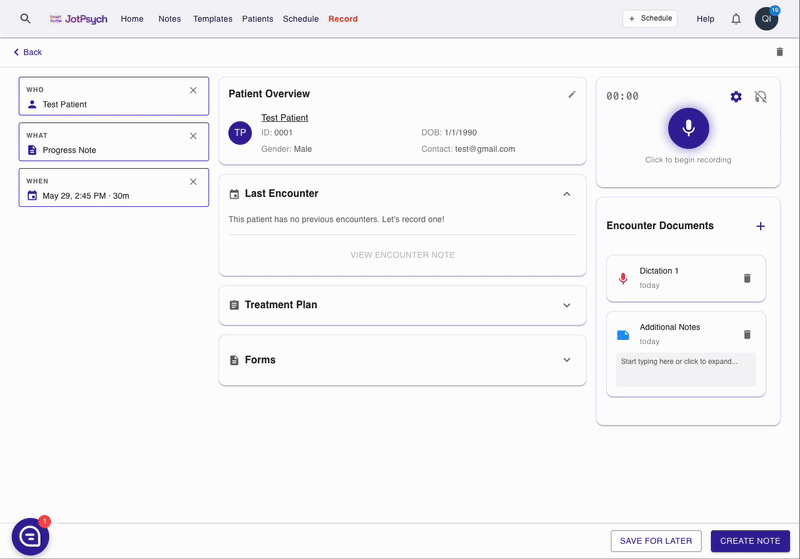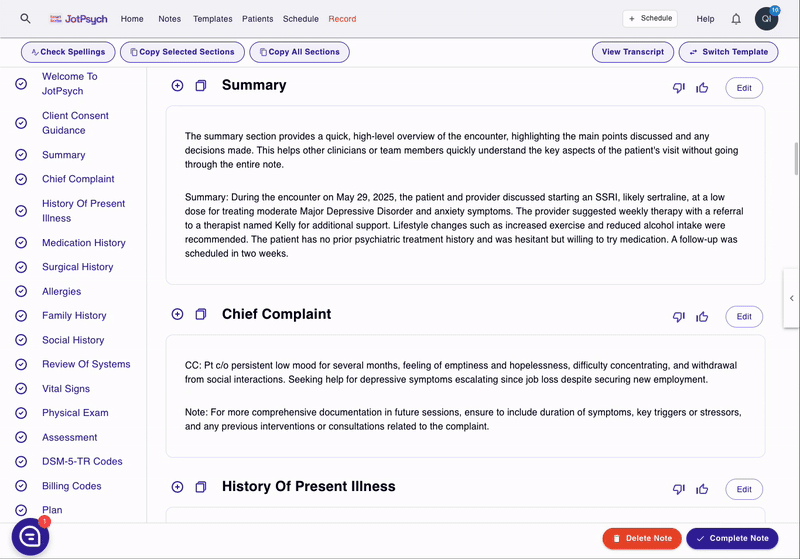How to Create a Note
Why use JotPsych to create notes?
Save time and reduce admin burden – JotPsych automatically drafts notes from your session recordings, helping you complete documentation in minutes instead of hours
Tailored for mental health professionals – JotPsych is designed to develop high quality clinical notes, picking up key details whether you're documenting psychotherapy, mediation management, or combined sessions.
How to create a note in JotPsych
Step 1: Create encounter
Click the Record tab at the top of the JotPsych screen.
On the left hand side of the screen, complete the Who section by either:
Selecting a patient. This will allow you to see any available data tied to this patient (e.g., overview data, last encounter notes, treatment plan, forms).
You can either select a previously created patient (in the Patient tab) or add a new patient directly here.
Or, entering a title for the note. Be sure to click Use if entering a title.
In the What section, select the template that best matches the type of session you are about to conduct (e.g., intake, psychiatric progress note)
In the When section, select the date, time, and duration of the session. Then click Done
Under encounter documents, you can add any context that you would like to be incorporated into the note (e.g., scores from screeners)
Step 2: Record your session
If conducting in-person session or using normal computer audio
Click the blue microphone button labeled "Click to begin recording" to start recording your session.
Be sure to allow JotPsych to access microphone if a pop-up appears.
A pulsing, red circle should appear to indicate that you are recording. The dark red shading in the circle should move up and down to indicate that it is picking up audio.
If you do not see the dark red shading moving up or down, click the gear icon and check that you are using the right audio input.
Once the session is completed, click the red circle to stop recording.
If conducting a telehealth session or using headphones
First click the headphones icon next to the blue microphone button.
Next, click the blue microphone button to start recording your session
A pop-up should appear. Select the tab within your browser where the telehealth session is being conducted to allow JotPsych to pick up the audio from that platform
Once the session is completed, click the red circle to stop recording.
*****
Note that you can add multiple recordings to an encounter. If after the session you want to verbally record some additional context to be incorporated into the note, you can follow these steps to add another recording.
Step 3: Create note
Click the Create Note button at the bottom of the screen
You will see a progress circle as the note is generated, then be taken to the note screen once note generation is complete
Step 4: Edit the note to match your preferences
JotPsych gives you the flexibility to edit the note to meet your specific preferences and needs. You can either edit sections directly or use our AI editing capabilities, which are documented here: https://jotpsych.frontkb.com/en/articles/3065409
Step 5: Copy and paste into your EMR
Once the note is to your liking, you can easily copy the note into your EMR
To copy the entire note, click Copy All Sections at the top of the note
To copy specific sections
Select the sections you want to copy by clicking the "+" icon next to each section
Then click Copy Selected Sections at the top of the note
FAQs
What happens if I click "Save for later"
If you have back to back sessions and don't have time to create a note each time, you can click Save for later and begin a new encounter. To get back to the saved encounter and create the note:
Navigate to the Schedule tab at the top of the JotPsych screen
Find the date and time of the session within the Schedule
Click the session, which should being up an Edit appointment screen
Expand the Edit appointment screen by clicking the expand icon in the upper right corner
This should bring back the encounter you saved, and you can click Create Note
Note that we recommend you create the note after each encounter if you have time to ensure that the audio is saved and the note is generated.
I seem to have lost my encounter - what do I do?
Sometimes you forget to click Create Note at the end of the encounter. Not to worry! JotPsych will save your encounter. Follow the steps in the above question related to "Save for later" to see if you can recover the encounter and create the note. As long as you recorded the audio, it should work
How can I add additional info / context to my note?
JotPsych allows you to add context that is incorporated into your note through the Encounter Documents section of the encounter. You can use this to write notes (e.g., the context of the session, results from screeners / tests, medications that you forgot to discuss live, etc.). You can also record yourself dictating this information (same as how you record a note). JotPsych now supports multiple recordings for an encounter!