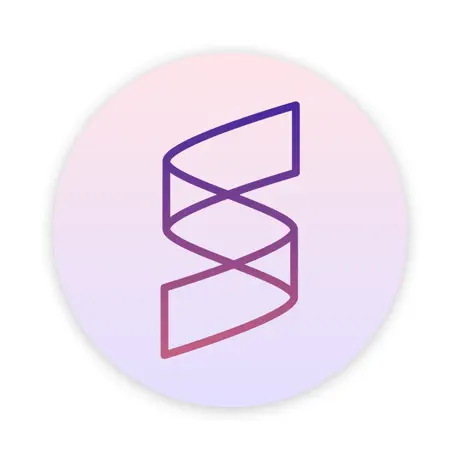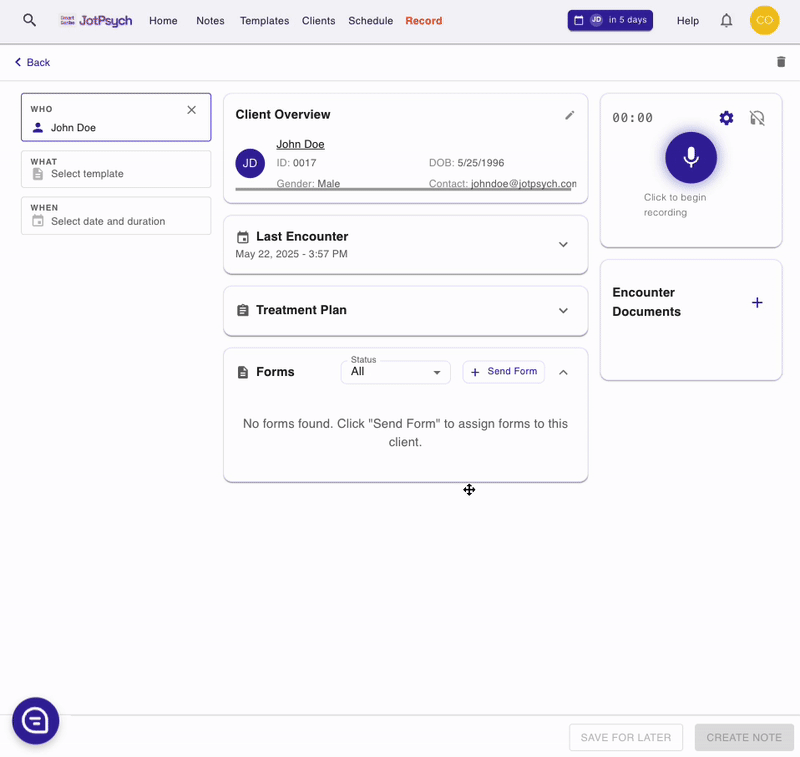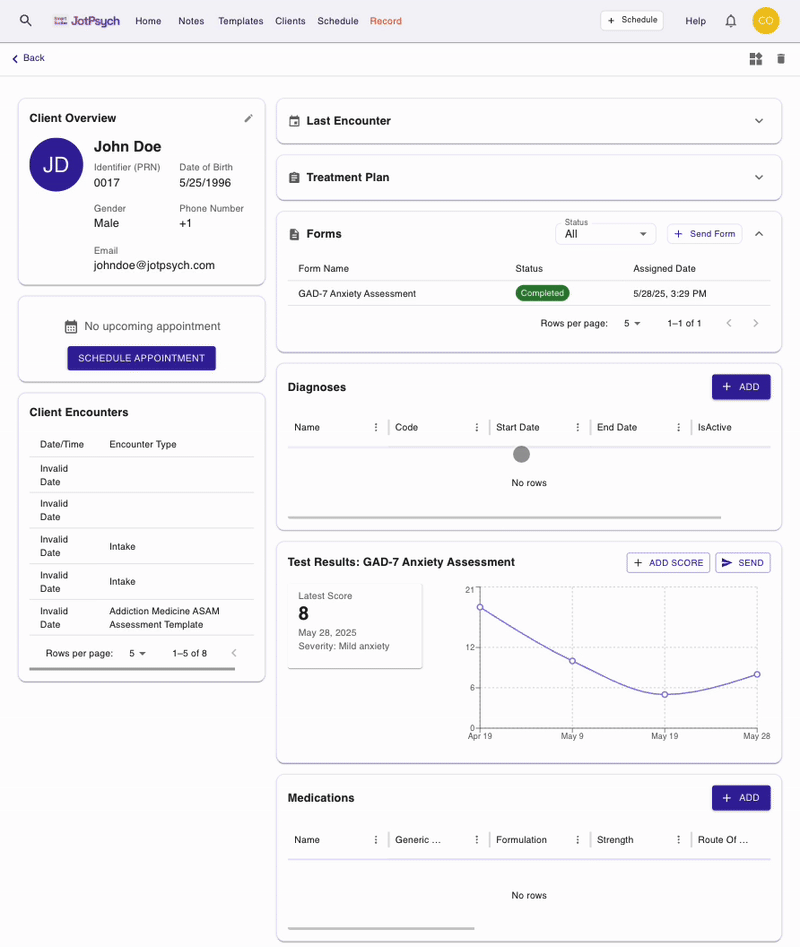How to Send Forms, Screeners, and Assessments
You can now send clinical screeners and intake forms to clients with a single click — no portals, no paperwork.
Why Send Forms via Jotpsych?
Seamless send and receive -- send forms to patients via a single click
Automated data collection -- results are automatically uploaded to JotPsych and tracked over time
What You Can Send
Standard clinical screeners like the PHQ-9, GAD-7, and other commonly used assessments
How to Send a Form
Go to the either the Patients / Clients tab or Record tab and select a patient/client.
Click the Forms section.
Click on Send form
Choose a form from the list (e.g., GAD-7, PHQ-9)
Click Assign and Send Selected Forms — the client will receive a secure link via text message. Clients do not need to log into an account or download anything. They can complete the form directly and securely from their phone
Form results will be automatically saved under the Forms section in their profile on the Clients / Patients page
Tracking and Viewing Responses:
To track and view responses to forms:
Navigate to the clients / patients tab and look for the forms section
To view an individual test: navigate to the forms panel and click on the form to see more details on the form status and results
To track trends over time: navigate to the test results panel to see an ongoing history of test results over time
FAQs
Can I add my own forms?
Not at this time. JotPsych supports a set of standard screeners and assessments. Click the chat button at the bottom of your screen if you have a specific form that you'd like to request or email contact@jotpsych.com
Where do I see form results?
You can find them in the Forms section of the client’s profile for individual tests and test results section of the client's profile for trends over time.
Is this feature secure and HIPAA-compliant?
Yes — all form submissions are encrypted and securely stored within JotPsych’s HIPAA-compliant platform.
Still have questions? Click the chat button in the bottom right corner of your screen — we’re here to help!