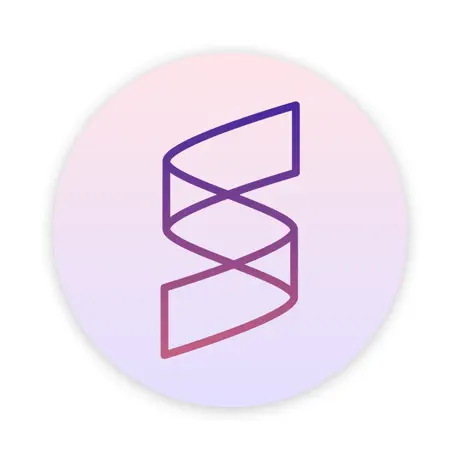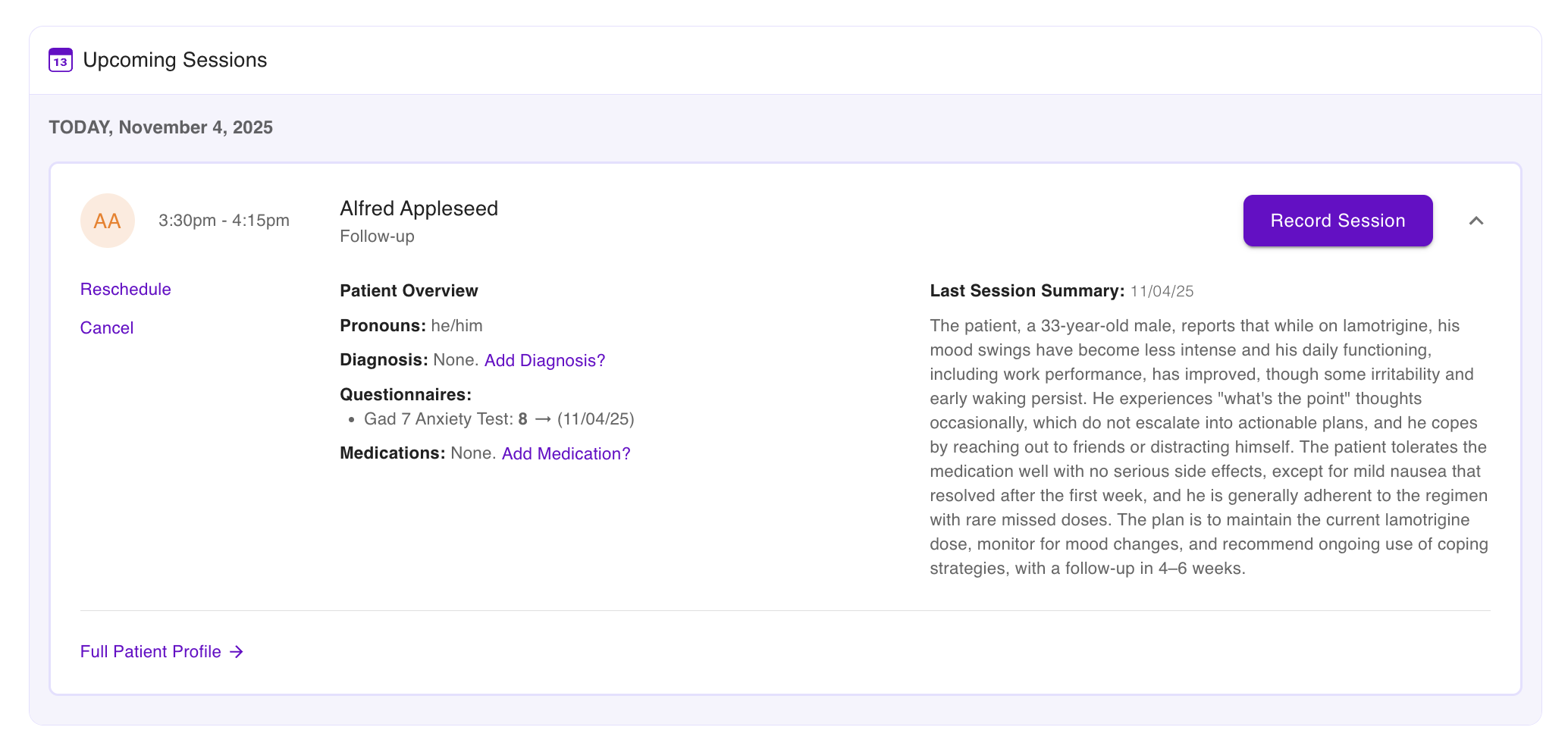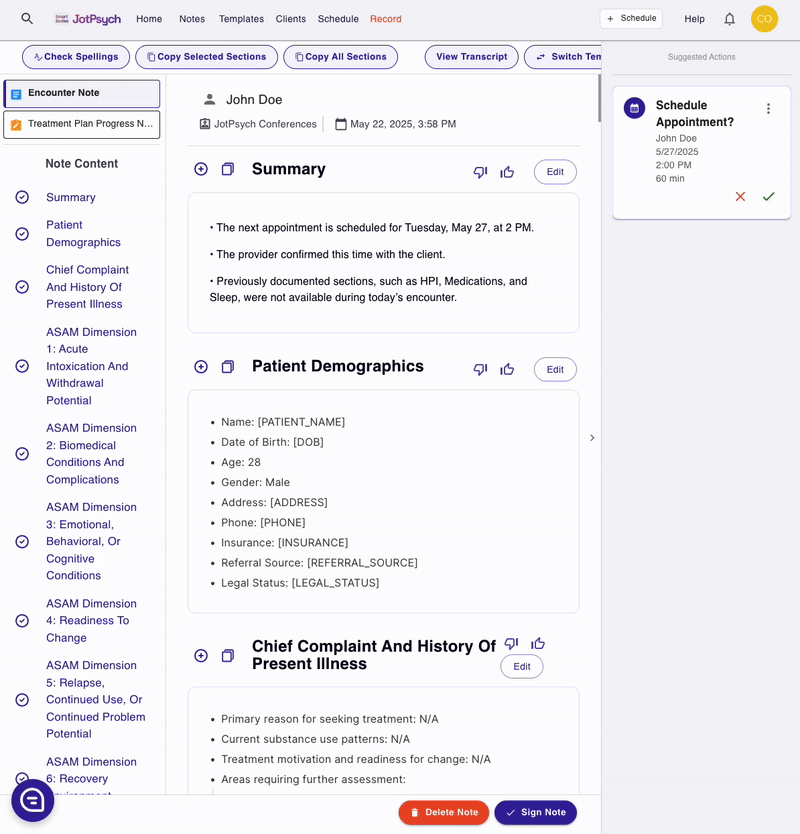How to Schedule Appointments in JotPsych
Why Use Scheduling in JotPsych?
One-click follow-ups – schedule next sessions directly from your notes or the Scheduling tab — no toggling between tools.
One-click record – Get your session set up quickly. The appointment fills in the patient info and note template, so you can hit "Start Recording" directly from the schedule.
Upcoming session preview - get a quick snapshot of your upcoming session — including past visit summary, medications, and more.
How to do Scheduling in JotPsych?
You can schedule follow-ups in two ways:
Option 1: JotPsych will recommend appointments based on what was said during the session; simply click to approve!
Option 2: Manually create appointments from the Schedule tab
Option 1: 1-Click Scheduling from a Note
JotPsych can detect when a follow-up is needed based on what was said in your session or your post-session dictation.
To schedule:
When a follow-up is detected, you’ll see a suggested appointment on the right side of your note.
You can make any adjustments to the appointment by clicking on the three dots on the righthand side of the card (including date, start time, and duration).
Once ready, click ✅ to confirm — the appointment will be created and added to the client’s record.
You can edit or delete the appointment later if needed.
This keeps your workflow simple and fast — no need to jump between tools.
Option 2: Schedule Manually from the Schedule Tab
Prefer to create appointments manually?
Go to the Schedule tab in the sidebar or click on schedule icon in the top righthand corner.
Click New Appointment.
Choose the client, date, time, and session type.
Click Save — the appointment will appear in the Schedule view and under the client’s profile.
Managing Appointments
All appointments — past and upcoming — can be viewed and managed from the Schedule tab.
To make changes:
Go to the Schedule tab.
Find the appointment you’d like to update.
Click to edit or cancel as needed.
Still have questions? Click the chat button in the bottom right corner of your screen — we’re happy to help!